Profile Management talks about:
- Resetting Your Password
- Changing Your Email Address
- Adding or Updating Contact Information
- Registering for Email Notifications
Resetting Your Password
If you forget your password, you can have your password reset and a new password emailed to you. You can initiate a Password Reset from the Login Page.
Note:
When the Login page loads, click on the “I’ve forgotten my Password” drop-down heading just below the Login Area.
Requesting a Password Reset
- Enter in your Email Address.
- Click Reset.
- On the Reminder Question screen, enter your Reminder Answer.
- Click Reset Password.
Once you have received your new password, you can log in and go to the My Profile page and change the password to a secure one that you can easily remember.
Changing Your Email Address
You can change the email address associated with your Profile from Update Your Email Address section of the My Profile page. You can change your email address whenever needed, but remember that it will also change the email address you use to login to the Online Payment Site.
Updating Your Email
- Verify the current Email Address is the one you want to change.
- Enter in your new Email Address.
- Confirm your new Email Address.
- Click Update.
A confirmation email will be sent to your account. Please logout and log back into the Online Payment System to verify the changes.
Note:
Even though your Email Address has been changed, your Password will remain the same.
Changing Your Password
Change Password
- Enter your Current Password.
- Enter a New Password.
- Confirm your new Password.
- Click Update Password.
A confirmation email will be sent to your account. Please logout and log back into the Online Payment System to verify the changes.
Note:
For your security, your Password should meet the following requirements; a minimum of 8 characters in length, contains both uppercase and lowercase letters, contains two or more numbers, contains two or more special characters.
Adding or Updating Contact Information
You can update or add contact information from the Add/Update Contact Information section of the My Profile page. Adding contact information enables you to receive notifications through email.
Adding Contact Information
- Fill in the textboxes at the bottom of the table.
- Click the Add button to create the contact.
Updating Contact Information
- Click the Edit button beside the contact you wish to edit.
- Enter information in the textboxes that appear.
- Click the Update button when you are ready to save your changes.
Registering for Email Notifications
You can register for email notifications in the Update Notification Settings section of the My Profile page. To receive notifications through email, create a contact with a valid email address and register it for notification types you are interested in.
Registering for Email Notifications
- Click the Edit button.
- Check the notifications you are interested in.
- Click the Update button to save your changes.
Note:
If you have any contacts registered to receive invoices, the general Email Invoice To field will not be visible or used.